The sequencer orders each voice of a voicing to play rhythmically in sequence.
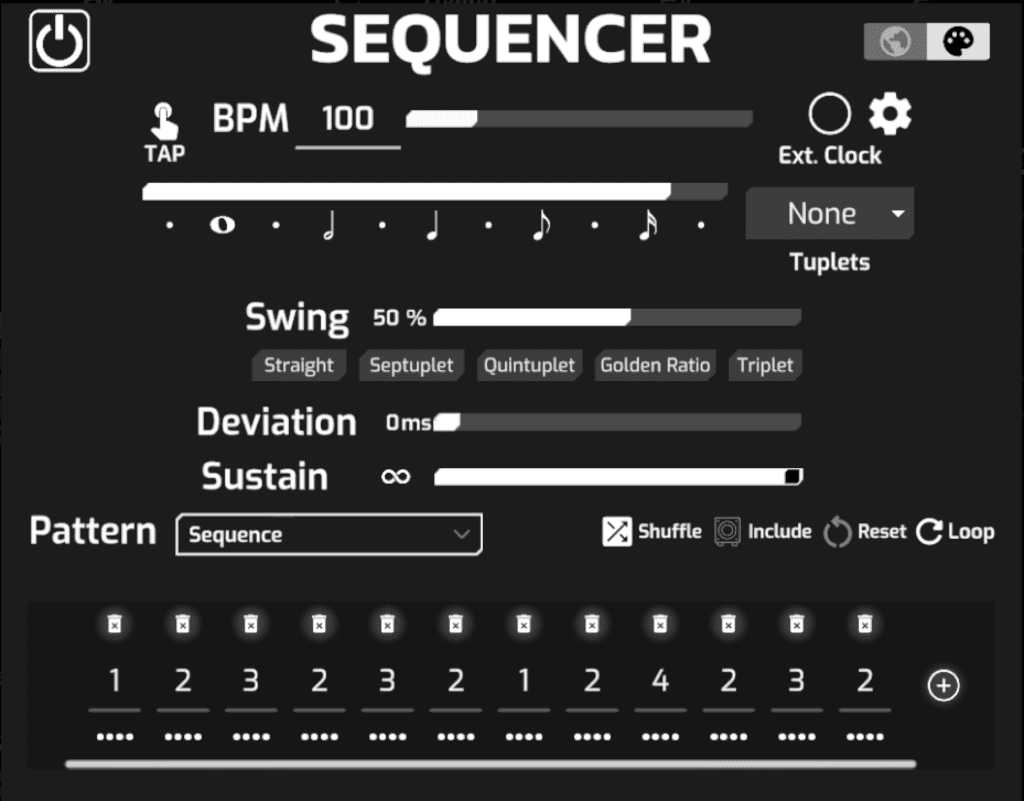
BPM (beats per minute) determines the tempo of the pattern.
Tap Tempo – sets BPM by repeatedly pressing the TAP button.
Ext. Clock – allows you to synchronize the sequencer with your DAW or other clock
source. (Your DAW must also be configured to send clock)
Selecting the gear opens the External Clock Menu, which will allow for selection of the Ext. Clock Input Source and the PPQN (pulses per quarter note) value. Most MIDI clock sends at 24 PPQN.
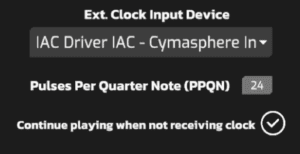
When no longer receiving clock messages, ‘Continue playing when not receiving clock’ enables the sequencer to continue at the BPM it was last clocked at.
Note Value determines the duration of each step in the sequence.
The dots between each note value represent dotted notes (1.5x the note value on the right)
Tuplets – divides the selected note value into equal subdivisions (3, 5, 6, 7, 9, or 11).
Swing – the % weighting of that the first note of a note pair.
Swing presets:
- Straight (50/50)
- Septuplet (57/43)
- Quintuplet (60/40)
- Golden Ratio (63/37)
- Triplet (67/33)
Deviation – displaces each step of the sequence by +- slider value (ms) to delay or anticipate the timing of the next step. This can help the sequence sound less robotic and more “human” due to the deviation from precise timing.
Pattern determines the order of voices in the sequence:
- Ascending – low to high
- Descending – high to low
- Ascend & Descend – low to high to low (outer voices are only played once)
- Descend & Ascend – high to low to high (outer voices are only played once)
- Chaos – completely random (voices may be played multiple times in succession)
- Shuffle – randomly scrambles order of voices (each selection generates new random sequence)
- Ordered Chaos – continuously shuffles the order of voices. (reshuffles at end of shuffled sequence, doesn’t allow voices to be played multiple times in succession at end of sequence)
- Sequence – custom sequence – can be as long as user would like, each step can be assigned a voice number, ‘B’ to indicate bass note, or ‘0’ to leave step empty. To add a sequencer step, hit the plus icon. Use drag handle to rearrange sequence order. To delete a sequencer step, press the trash icon.
Additional Sequencer Behaviors
- Shuffle – randomly shuffles the order of voices (when pattern is set to ‘Shuffle’ or ‘Sequence’
- Include Bass – includes the bass note in the sequence. Can be included in custom sequence by typing in “B”.
- Reset – each selection resets pattern to 1st step in sequence (when reset is off, position is maintained in sequence regardless of when selection is made)
- Loop – repeats the pattern indefinitely




