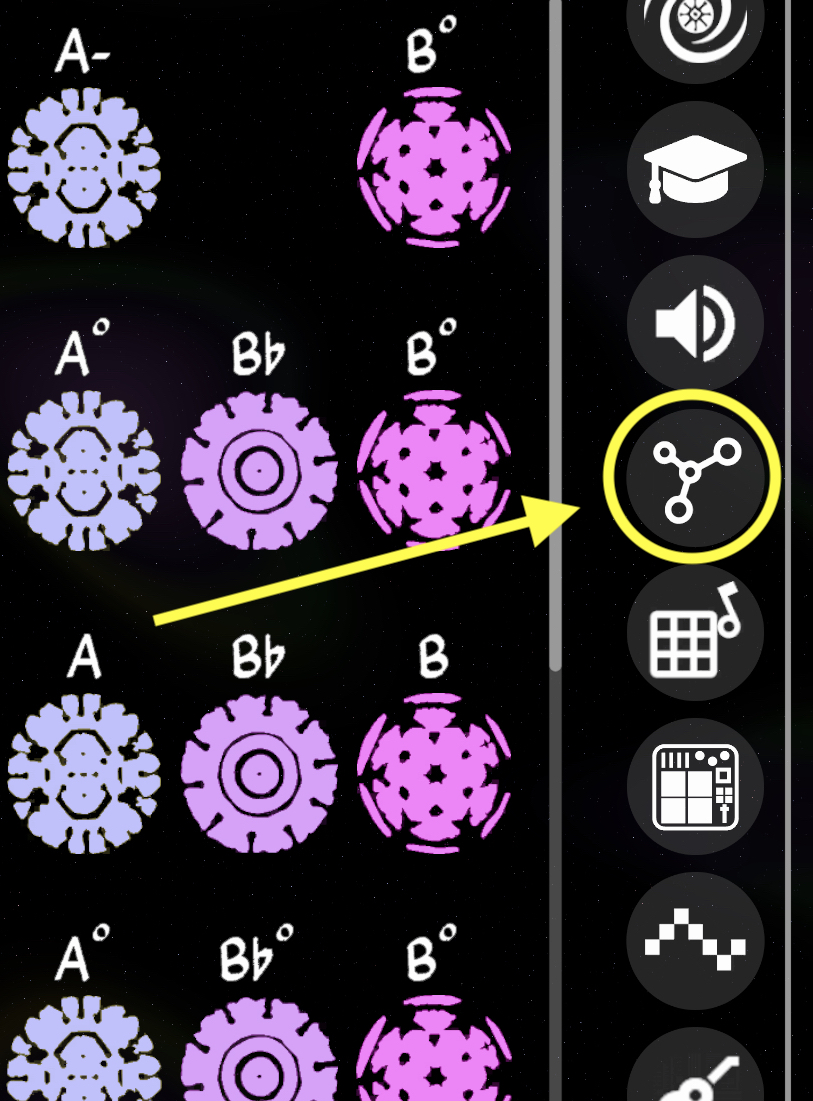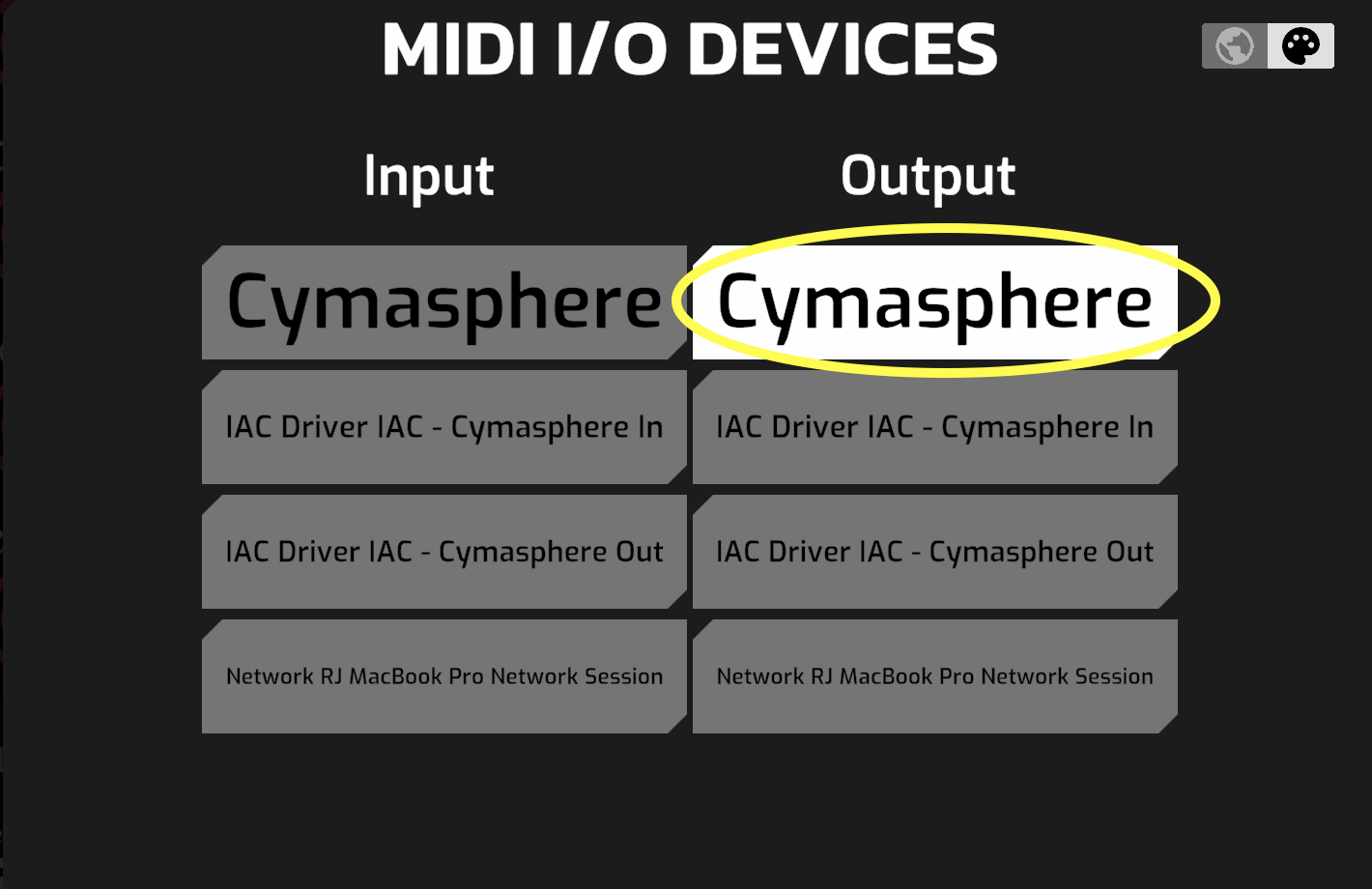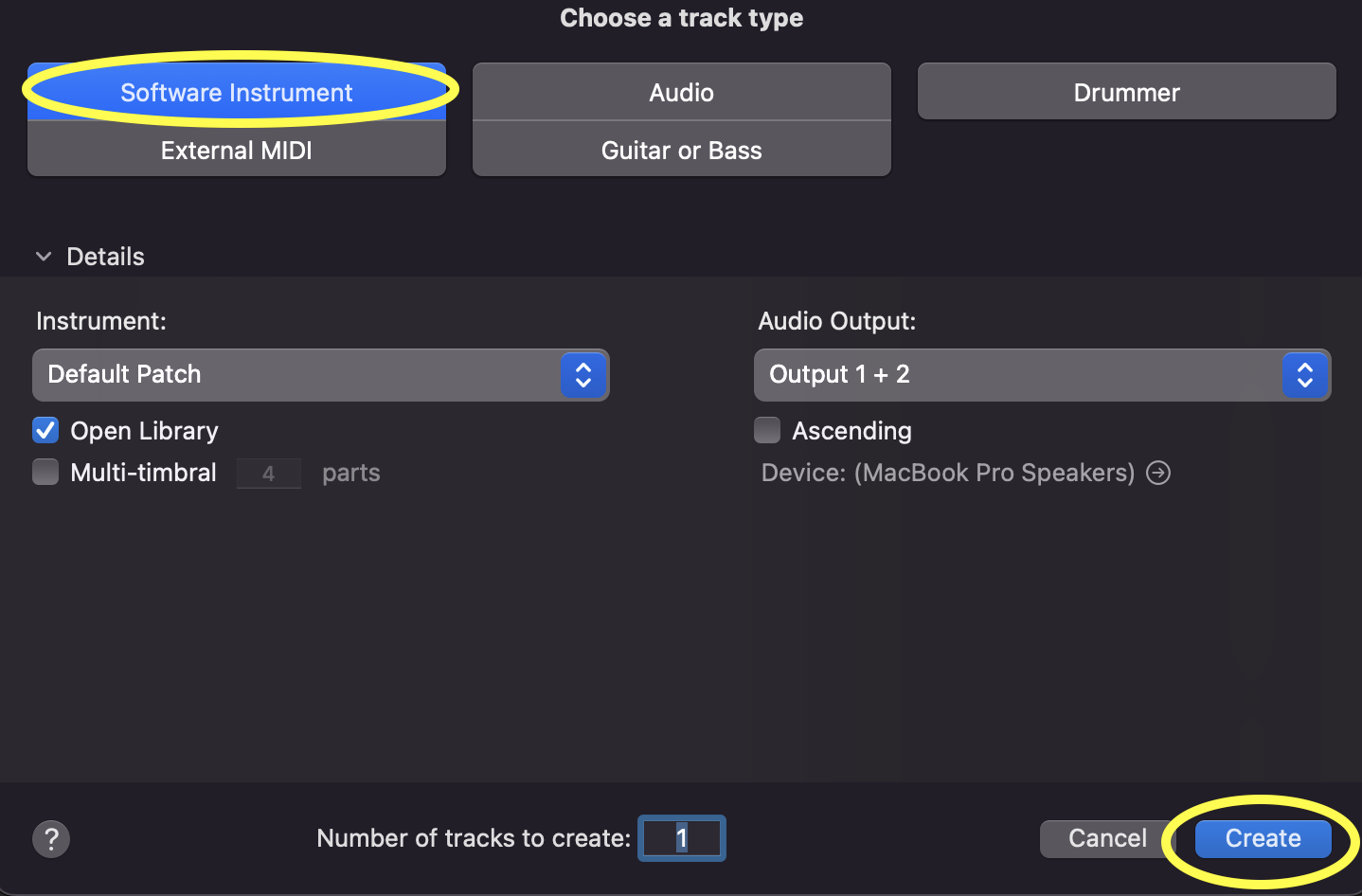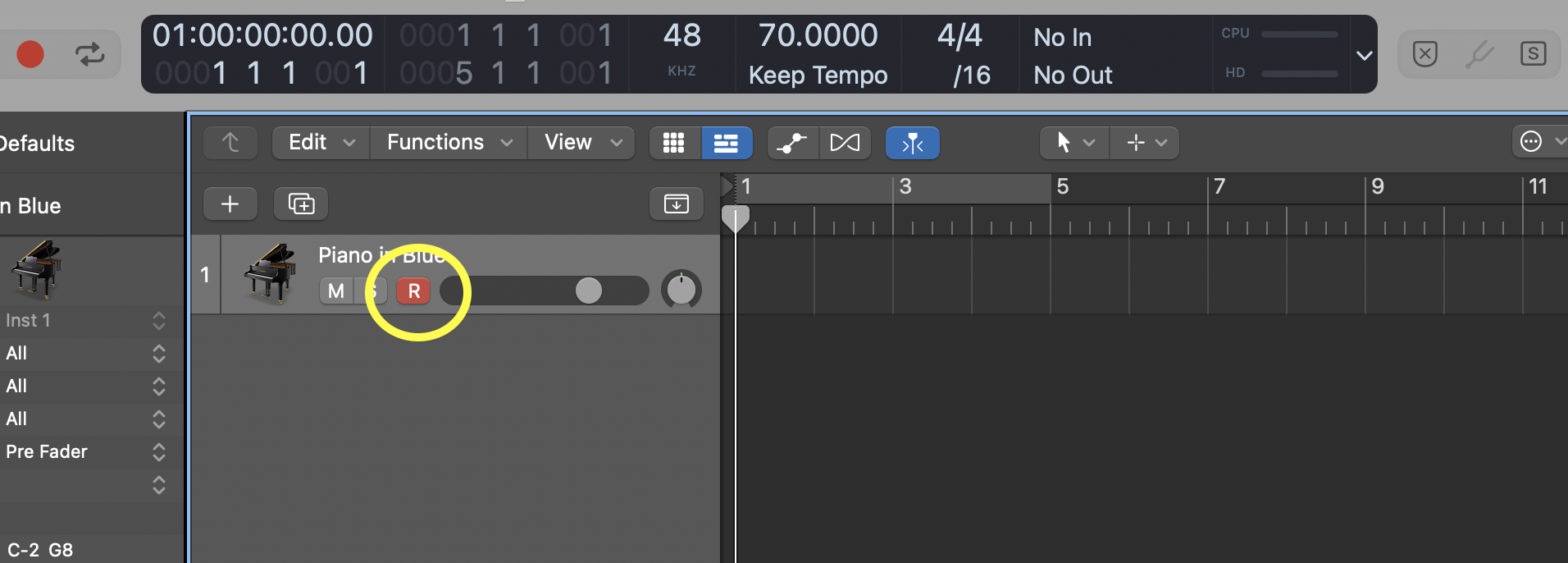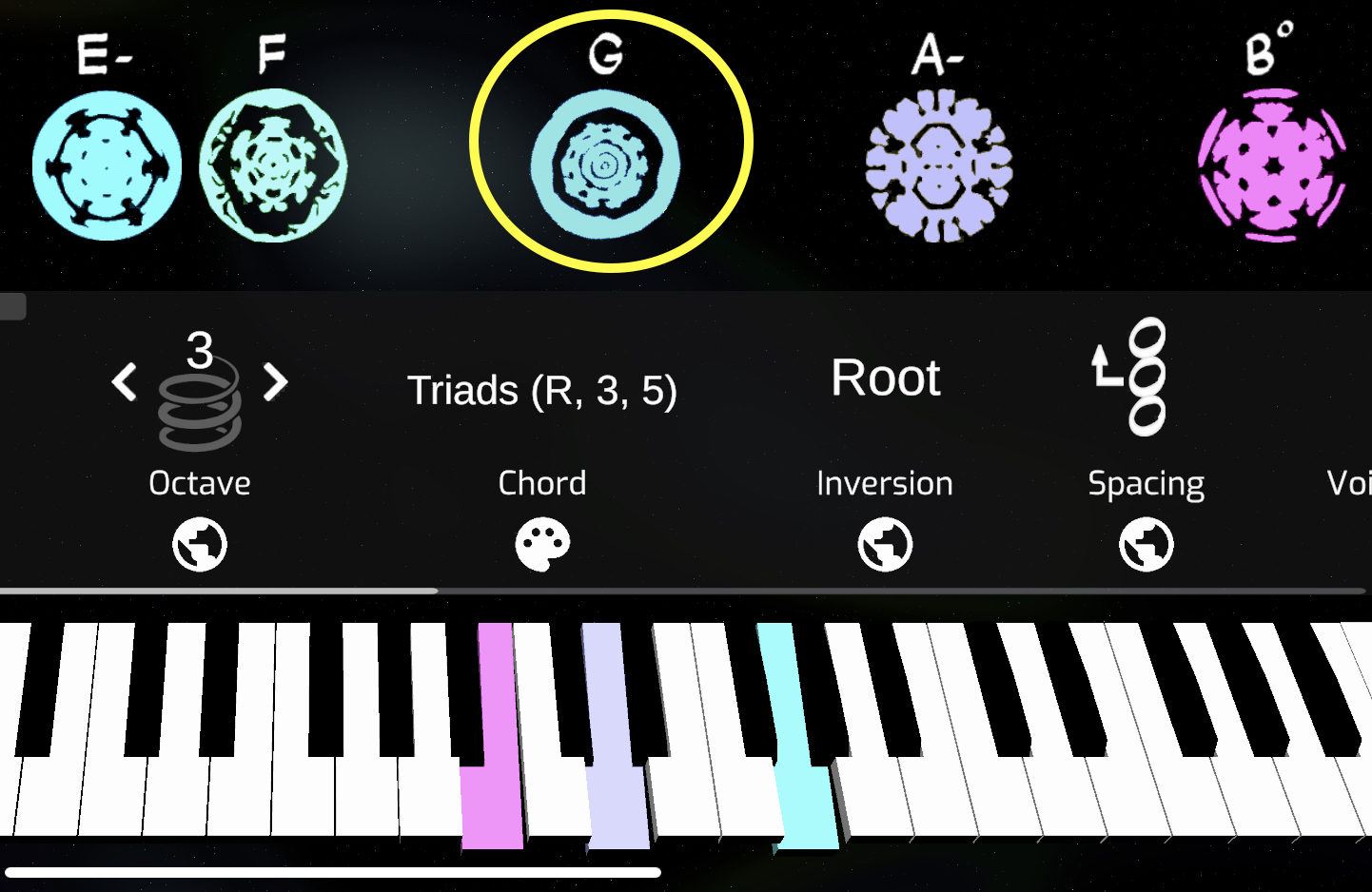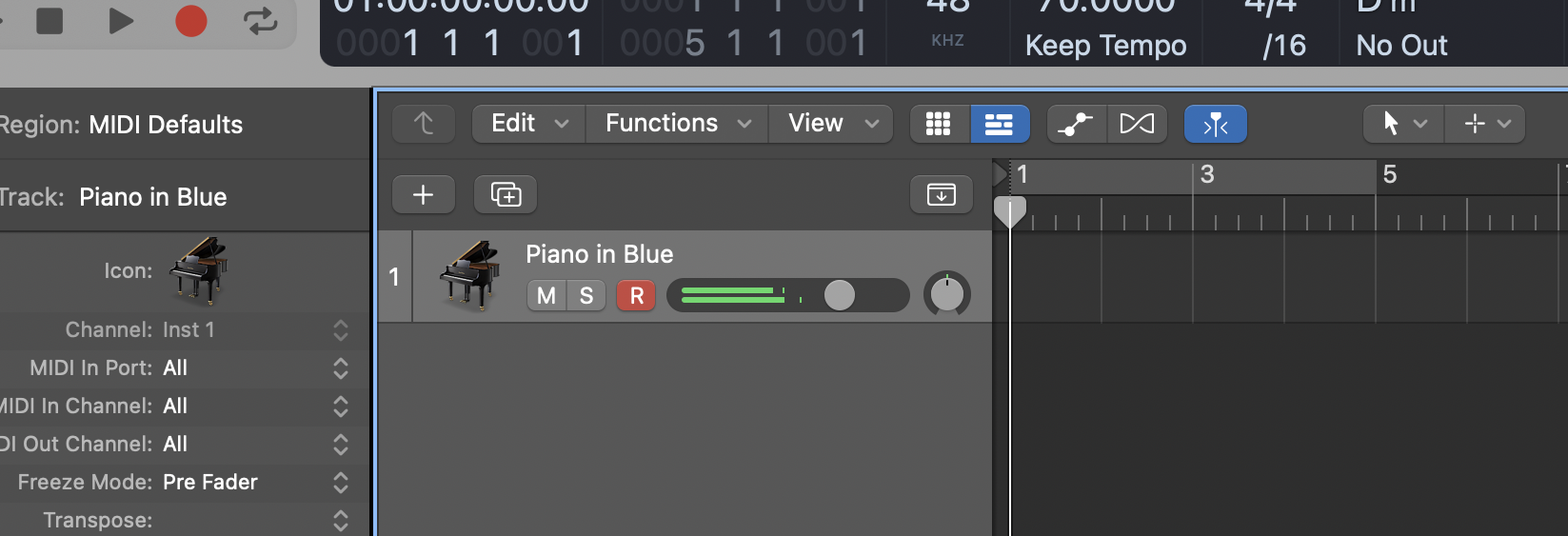Getting Connected: #
Watch video here (coming soon)
Steps: #
- Open Cymasphere
- In the sidebar, open the Audio Sampler menu

- Disable the built-in sampler (we want to hear audio from the DAW, not the sampler)

- In the sidebar, open ‘MIDI I/O Devices’ menu

- Under Output, select ‘Cymasphere’. (This virtual MIDI port is created every time Cymasphere is launched)

- Open your DAW
- Create a software instruments track and load a software instrument

- Record enable the instrument track

- In Cymasphere, press the cymatic buttons to generate chord voicings

- MIDI should be being received by your instrument track, and you should see signal and hear audio in your DAW

- Great, you should be connected! To sync Cymasphere’s sequencer with your DAW, read this article.
Still not seeing signal in your DAW?
• Ensure that ‘Cymasphere’ is enabled as a MIDI input device in your DAW
• Ensure that your instrument track is listening for MIDI from the ‘Cymasphere’ port
• In the sidebar, open the Voice / Channel Matrix, and confirm that each voice is being sent out of at least 1 MIDI channel. (By default, each voice sends out MIDI channel 1)
• We recommend using MIDI Monitor (free MacOS app by snoize) to help troubleshoot MIDI signal flow