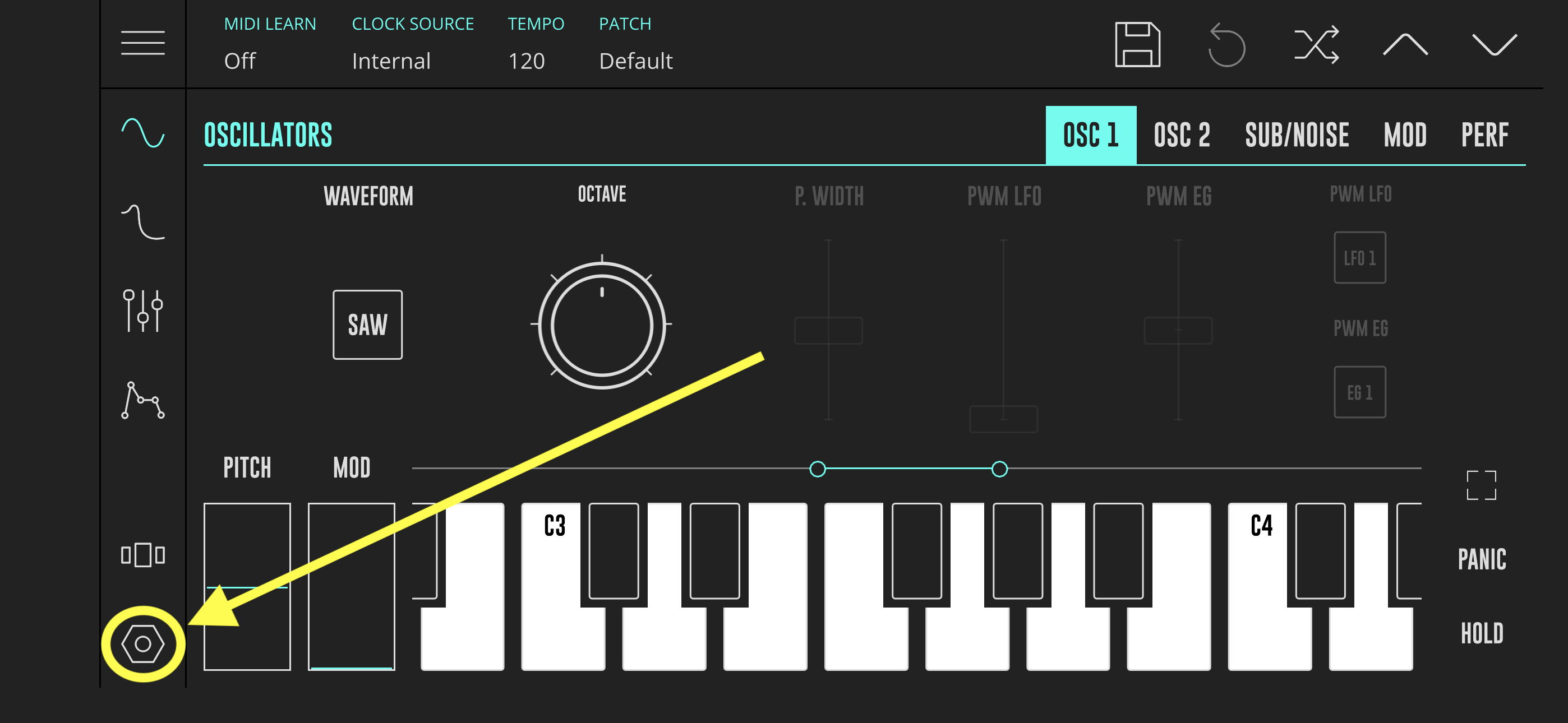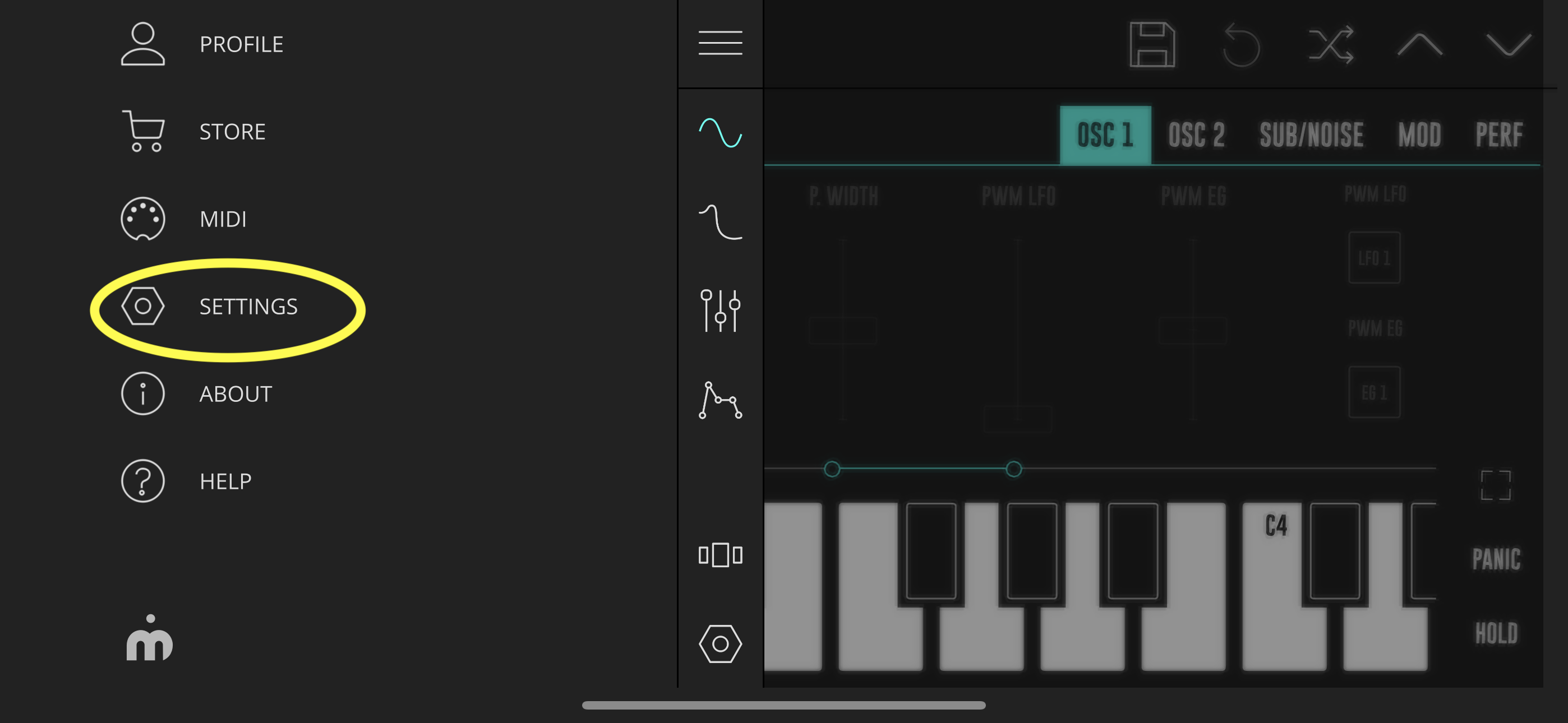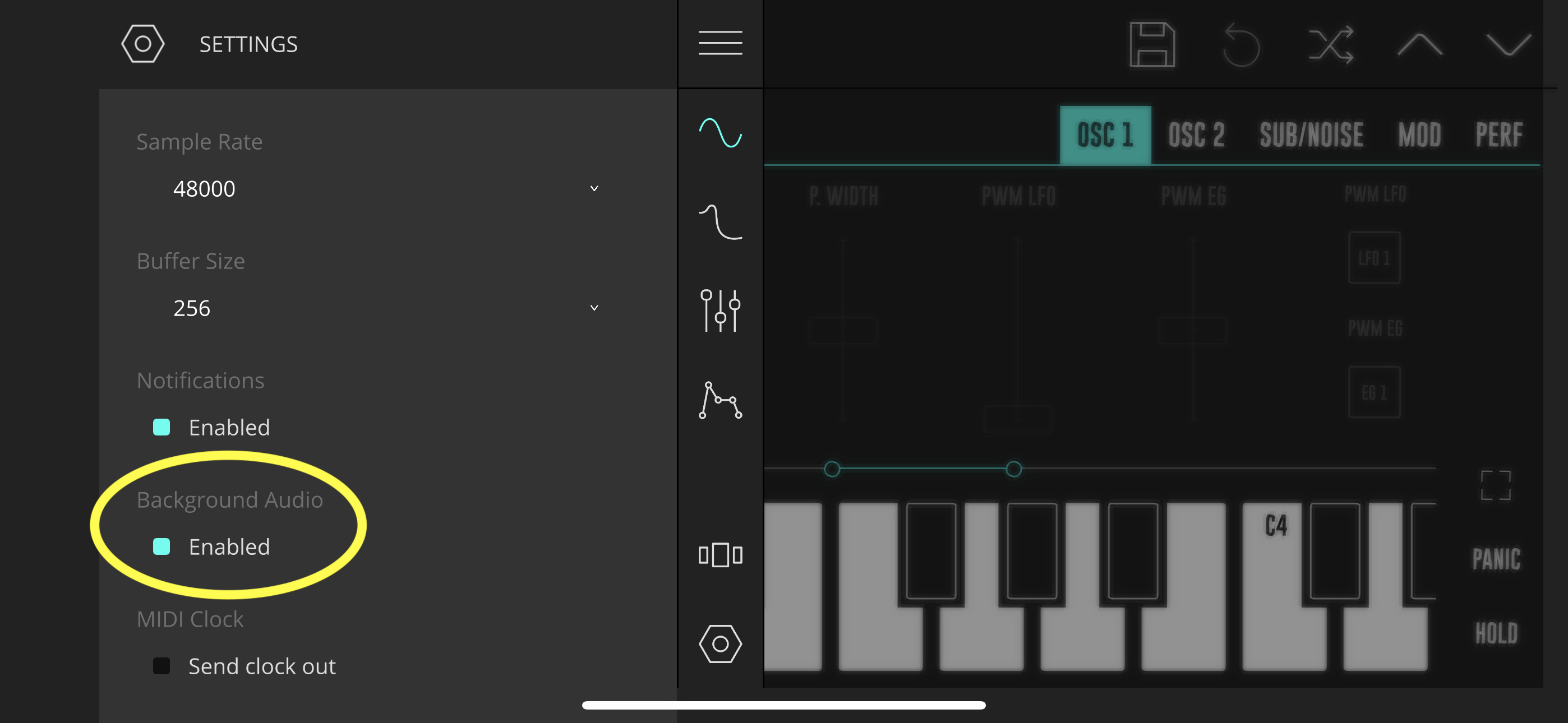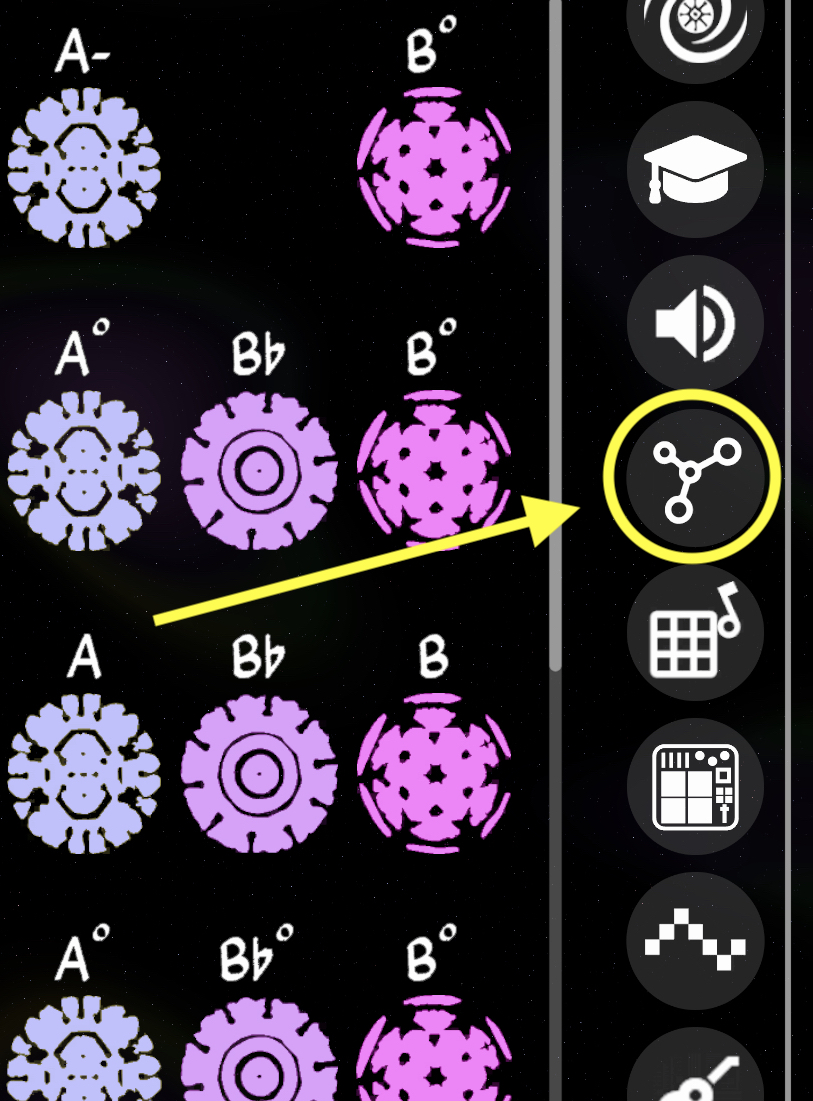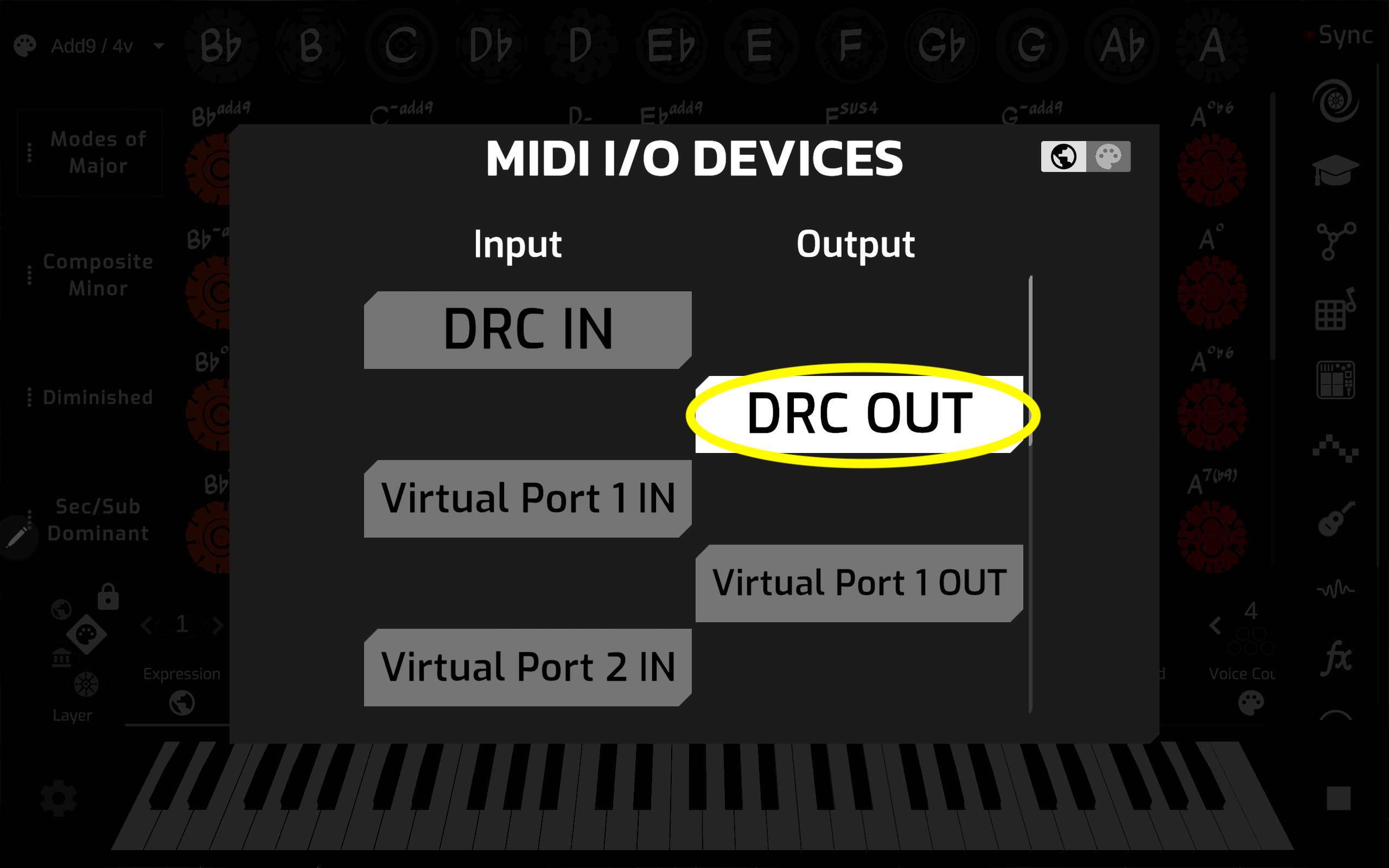How to connect Cymasphere on Android to other virtual instrument apps on your Android (this example used DRC Polyphonic Synthesizer)
⚠️ When using Cymasphere with Android Virtual Instruments, you MUST launch the virtual instrument BEFORE launching Cymasphere for MIDI/Audio to function properly!
Getting Connected: #
Watch the video here (coming soon)
Steps: #
- From Google Play, install and open ‘DRC Polyphonic Synthesizer’
- Click the settings gear, select ‘Settings’, and enable ‘Background Audio’



- Open Cymasphere (Cymasphere MUST be launched AFTER the virtual instrument, in this case DRC synth)
- In the sidebar, open the ‘MIDI I/O Devices’ menu

- Under Outputs, select ‘DRC OUT’

- Press the cymatic buttons to generate chord voicings. You should hear DRC Synth playing!
Still not hearing audio?
• In DRC’s MIDI menu, ensure that ‘DRC In’ is enabled. (it should be enabled by default)
• In Cymasphere, open the Voice / Channel Matrix from the sidebar, and confirm that each voice is being sent out of at least 1 MIDI channel. (By default, each voice sends out MIDI channel 1)
• We recommend using MIDI Scope (free Android app by Mobileer Inc) to help troubleshoot MIDI signal flow